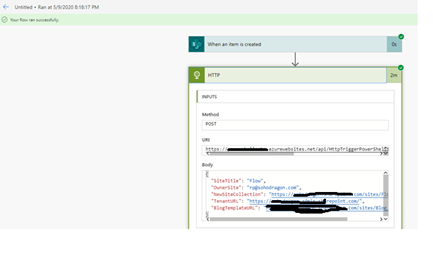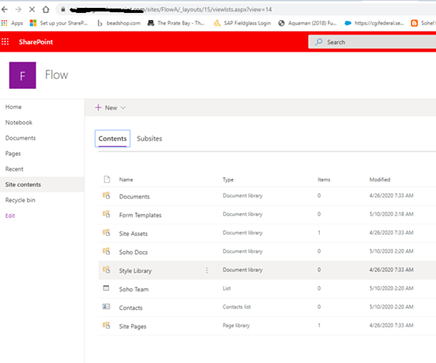| Target Audience |
Developer |
| Categories |
Power Automate / Azure |
| Read Time |
10 minutes |
| Understand time including reading links |
1 hr |
This is the final part of the 2-part blog series where we need to Call the Azure function that we are created from the Power automate.
Previous Blog posts: https://wardpeter.com/pnp-provision-with-azure-functions-part-1/
- Creating the New Flow from a new item created in SharePoint list activity.
- Select the site and the list that we need to trigger the flow.
- Select the HTTP Activity to call Azure function.
- Add the URL from the Azure Function and select trigger type as POST.
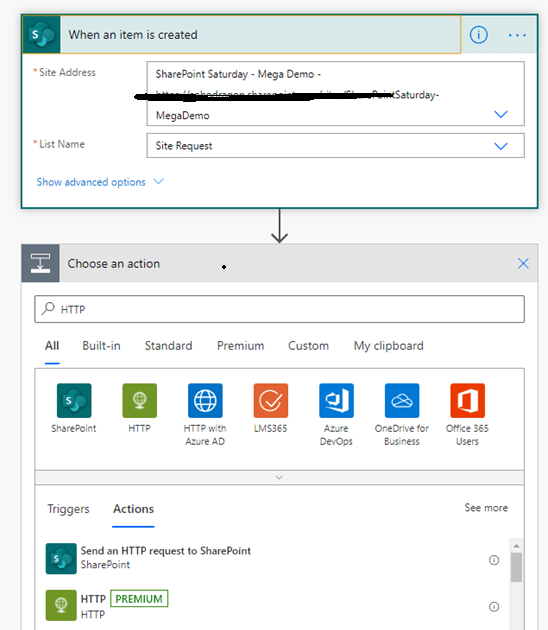
-
Add the body vales in the Json format as shown in the below screen shot.
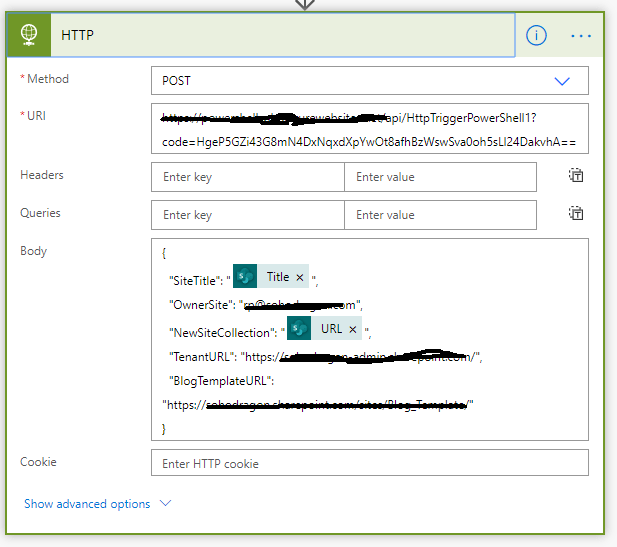
- Once I created the item in the list as shown below, flow will trigger, and a new site collection will be created and provided template will be applied.

- Here is the screen shots for the successful output.