| Target Audience | Purchase / Admin |
| Categories | MS Office 365 / Azure |
| Read Time | 3 minutes |
| Understand time including reading links | 10 mins |
Office 365 has a tool called Azure AD Connect that helps in connecting on-premise Active Directory with Office 365 environment. Azure AD Connect is normally used to realize password sync from AD to Office 365. For further details please see https://docs.microsoft.com/en-us/office365/enterprise/set-up- directory-synchronization.
Like any other installation, Connecting AD with Office 365 has certain pre-requisites. Upon successful completion of all the prerequisites, the process to connect Azure Active Directory with office 365 is initiated.
For new installations, Azure AD Connect offers Express and customized installation. Express installation is mostly used (about 90%) as it is intended to provide configuration for most frequent scenarios. The customized installation allows advanced options than express and you can choose if you have a very particular environment.
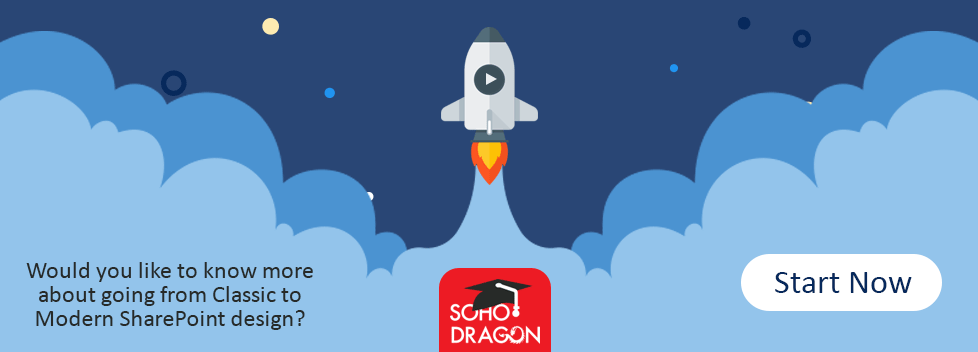
It is pertinent to mention here that you can Use IdFix to recognize errors such as duplicates and other formatting problems. The Microsoft Office 365 IdFix tool offers customers with a facility to recognize and resolve errors in Active Directory while in preparation for deployment to Azure Active Directory or Office 365.
Once you select the installation settings (Microsoft recommends Express), Azure Ad connect tool takes you to the next step where you enter Office 365 Admin Credentials. In the next step, you enter credentials that you use to sign in to your local Active Directory. Once you successfully sign in to your local AD, you can then configure and Sync Azure Active Directory with office 365.
Azure Active Directory Connect tool will Sync and is designed in a way that shows the result of the syncing process. Once Sync is completed successfully, you can check the status of Active Directory and its sync with Office365 Environment by going into Active Users section within Admin Center of office 365 as Users' status will show “Synced with Active Directory”.
