"Why cannot I Drag and Drop WebParts on Home Page in SharePoint 2013, while this functionality worked in SharePoint 2007's environment?"
The simple answer to this is – you can't re-order or drag & drop web parts on the default Home Page of your SharePoint 2013 Team Site.
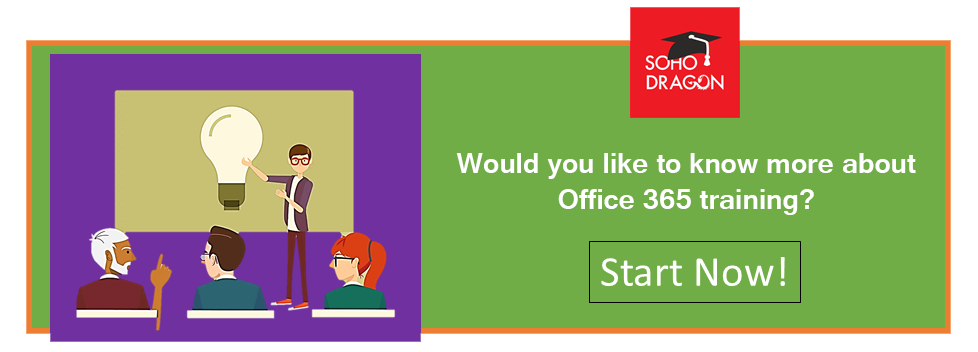
By default, in SharePoint 2013, the Home Page of a Team Site is created using a Wiki Page Layout, rather than refined web parts zones.
In 2007, the web zones looked like this:
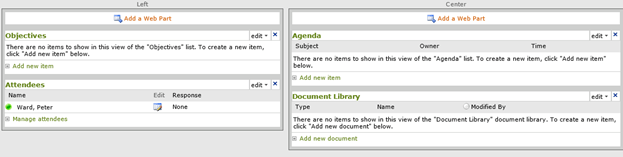
In 2013
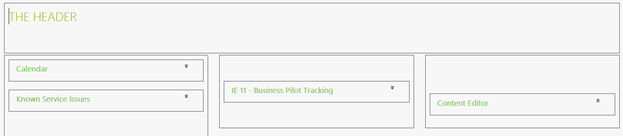
The only difference here is, there are no WebParts Zones on the Page, which essentially means no drag and drop on the page and no selection of Zones from any WebPart's Properties.
One way to arrange the WebParts on the Page is by using moving HTML tags in the Edit Source of the Page.
This can be done in the following steps:
Steps:
- Put the page in Edit mode- Top left hand corner on the ribbon:
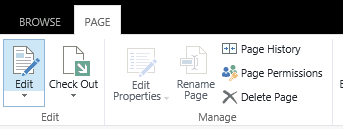
- Select the content that you want to move.
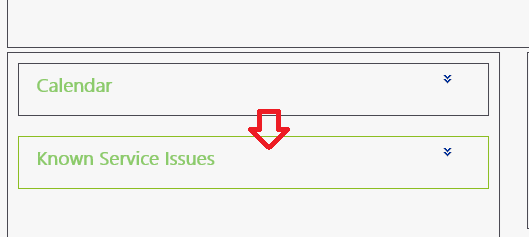
In the figure above the Known Service Issues web part has been selected.
- Select Edit Source on the Ribbon
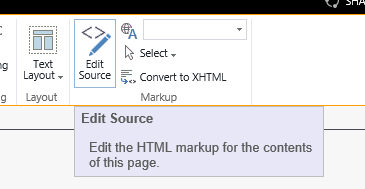
You will now be displayed the HTML of this web part.
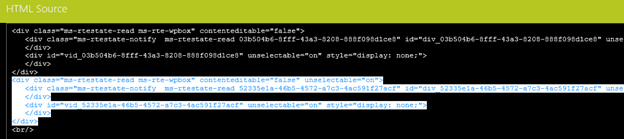

This may look daunting, but it is not
- Press Control – x to cut the highlighted text.
This will remove the content from this web part
- Press Ok
-
Move you mouse over the target web part and click it so it changes color.
-
Click the Edit Source button again. Same as Step 3.
An HTML dialog page will display.
-
Press Control –V to paste the text.
-
Press Ok
The web part has moved.
