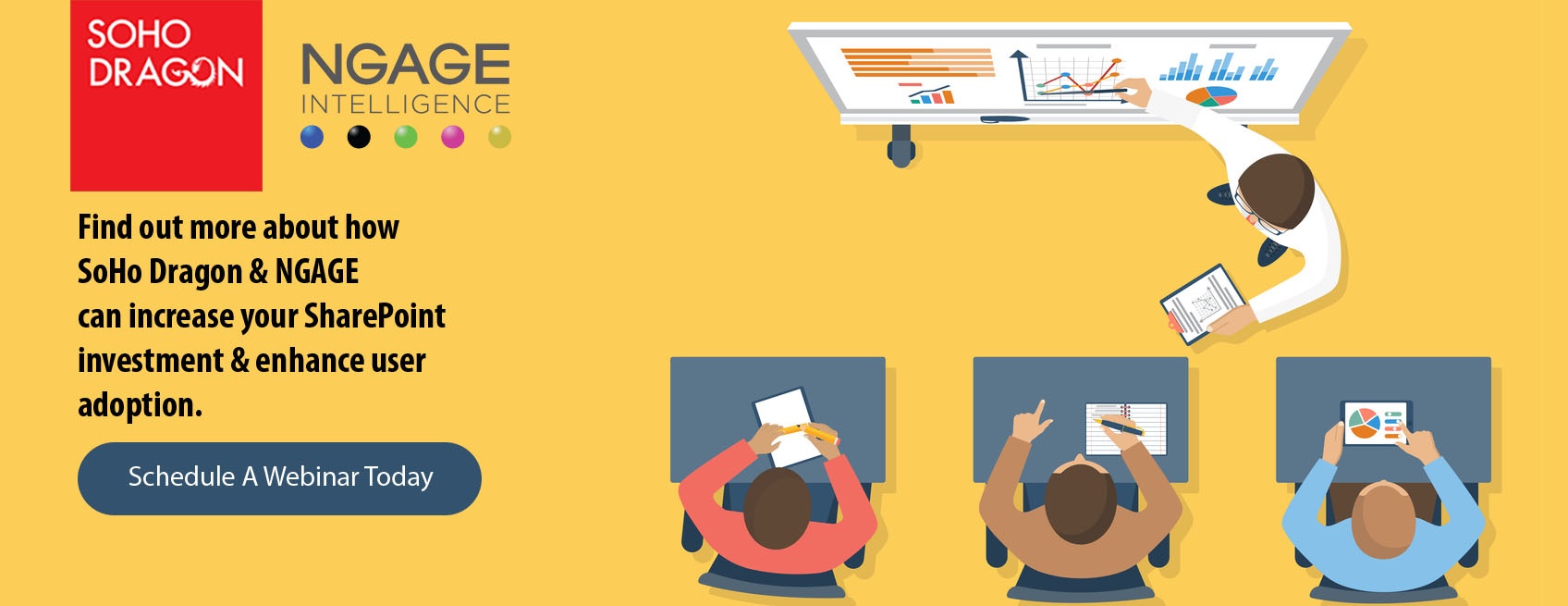The purpose of this post is to go over the cost categories of Power BI. Any mentioning of pricing comes from the Microsoft site and is subject to change. We’ll cover more of the Cool Stuff in another blog post.
What is a Power BI?
According to Microsoft, Power BI (Business Intelligence) is a cloud-based business analytics service that gives you a single view of your most critical business data. That seems like a good thing for an organization to have. I cannot think of one SharePoint or Office (O365) discovery session that did not include that being covered. In the on-premises world, BI is an expensive and cost-prohibitive endeavor for many organizations. You must first buy, license, install and configure a pretty decent to a very robust server farm. Those costs don’t even begin to cover the actual database construction, business logic, and presentation work that is yet to come.
With Power BI many of the infrastructure costs are either eliminated or reduced. There is a Free version as well as paid subscriptions with connectors to on-premise farms available. We will attempt to break down what the levels are, what they mean and what they include and don’t include.
Let’s start with FREE.
Power BI Desktop is the free download and therefore entry-level offering. Once installed you can connect to hundreds of data sources (no limit/restriction other than the amount of data you pull in), clean, prepare data and build visualizations. That means being able to access and get data from SQL, SharePoint and Excel spreadsheets (just to name a few).
Prepping, cleaning, transforming, and any sort of data mashup is just a few clicks away. Power BI is billed as a No Code solution so prepare yourself for a bit of a learning curve on where to click, drag and configure.
Another important thing to remember about the free version is that you are limited when publishing, refreshing data and collaboration. Unless you plan to have people come to your desk to view Power BI you will need to move up to Power BI Pro to publish out Power BI content. Simply put there is no sharing with other users. Anyone that you want to share your Power BI content with must be assigned and licensed a
Power BI Pro license
Frustrating I know. The first time we fired up a Power BI Proof of Concept it caught on like wildfire. It was only until the trial licenses ran out that we discovered the limitations of the Free offering. If you do see Power BI in your list of O365 Apps remember that more than likely it is the free version. AND keep in mind the Free version not only limits to not sharing but also has a 1GB/user limit.
Power BI Pro
With Power BI Pro, users get access to participate in the fullest sense. They can connect to hundreds of data sources on-premises and in the cloud, create interactive reports and dashboards like the Free version but now they are able to share that content with other Pro users. Power BI Pro also offers more storage, up to 10 GB compared to the 1GB for the Free user.
If your data resides on-premise (not somewhere in the cloud), Pro users can connect and analyze it using the download-able On-Premise Data Gateways. The best examples would be your on-premise SQL database. In the Free version data refreshing is a manual operation. With Power BI Pro, you can schedule data refreshes to get the most up- to date data without having to constantly ask for it.
Plainly put sharing data, reports, and dashboards need a Power BI Pro license.
Power BI Premium
Power BI Premium changes up the model of per user/per month model. Basically, with Premium, you are purchasing the capacity to share all your content with all your users instead of buying individual licenses. This means that all those BI dashboards and reports can then be viewed by as many users as you want, without having to keep adding on single Pro licenses. The view being the keyword, your users can only view content, not create any. I know this is repetition but for clarity’s sake, viewing in Premium means being able to view on the web, in mobile apps, or embedded in your organization’s SharePoint, O365 or apps. It does not mean users can create as well. Yes, that means that the Content Creators of all the viewable Premium stuff still need theirs have their own Pro licenses.
So what else do you get at Power BI Premium level?
Increased capacity limits, larger storage sizes, higher refresh rates and isolation of data. Microsoft even throws in the Power BI Report Server into Power BI Premium. This is an on-premises server license that deploys and distributes Power BI reports and traditional paginated reports completely within an organization’s secure environment. Once you add on the premises you are increasing costs not covered in this post. There is no pricing listed because this becomes a user base size/number of virtual/on-premises servers discussion. A great way to know if your Premium is for you is to use the Power BI Premium calculator.
The Scenario
We’ve discussed the various levels of Power BI licensing now let’s walk through a scenario and highlight some of the features.
In your organization, there are several pipeline spreadsheets that get created and passed around various departments. Several people add, edit and review these. All of them are emailed on Friday and compiled into ONE spreadsheet. This activity means that several versions are out there and the Friday compile work is constantly being interrupted with new versions that keep coming in past the deadline. This is a waste of resources and time, so what to do?
After reviewing all the spreadsheets, a Power User downloads the Microsoft Power BI publisher for Excel allowing them to save snapshots of PivotTables, Charts, and cell ranges from across all the Excel spreadsheets into one Power BI web dashboard with just a few clicks. This provides the first model to be used and tested.
While the dashboard looks good (remember you still can’t share with others unless they come to your desk to view or you email the spreadsheet) it still does not cut out the need to gather and compile all those spreadsheets from all those departments. So, our enterprising individual decides to create an all-encompassing SharePoint list. That includes all the variables and columns of all the departments’ spreadsheets live and in real-time. Users can now input their data into a SharePoint list in one central location. Views can be created for each department so each department sees only what they need to.
Management sees this input and presentation solution and loves the fact that gone could be the days of constant compiling, reformatting and republishing spreadsheets via email. So, the decision to purchase Power BI Pro licenses is made. This solution model is so popular that a SharePoint site is created to house the main data list. Each department now uses the embedded version/views of the departmental centric data on their departmental SharePoint sites. Soon the request comes to offer this solution data to mobile users, not in front of a computer. What to do? Do we need to search for a third-party BI app for phones?
Why not, as long as the users are licensed with Power BI Pro they can download Microsoft Power BI app and be connected anywhere, anytime, all using their O365 log in credentials. Their devices and data can be controlled by IT.
Fast forward a few months and now our Power BI for pipelines solution has spawned several other Dashboards across the organization that pulls in data not only from SharePoint and spreadsheets but also from internal on-premises SQL databases and via connectors to the likes of 3rd party Help Desk, CRM and Accounting apps. Teams are now able to gather, model and display data as needed from just about wherever it resides